- Navigate to LinkWithin.com to access the related posts widget generator.
- Type the email address you registered with Blogger in the "Email:" field.
- Enter your Blogspot URL in the "Blog Link:" field.
- Click the arrow next to "Platform:" and select "Blogger" from the drop-down menu.
- Click the arrow next to "Width:" and select the number of related posts you want displayed on your blog from the drop-down menu.
- Click the "Get Widget!" button to be taken to the Install Widget screen.
- Click the "Install Widget" link, and wait for Blogger to open in a new window.
- Select the blog that you want to add the related posts widget to; then click the "Add Widget" button.
- Drag the LinkWithin widget from the sidebar and drop it beneath the "Blog Posts" box.
- Click the "Save" button at the top of the screen; then click the "View Blog" link to see the widget in action on your Blogspot blog.
Saturday, 30 March 2013
How to Add Related Posts on Blogspot
Displaying related posts on your Blogspot blog encourages visitors to stay on your blog longer by showing them other posts they may be interested in reading. Since at the time of publication Blogspot does not offer a native related posts gadget, you must install the LinkWithin widget to display related posts. LinkWithin is a free, customizable widget that may be added to your blog to display up to five related posts beneath each blog post. No HTML knowledge is needed to use the LinkWithin widget.
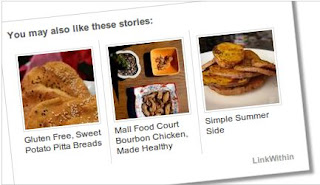


.jpg)








0 comments :
Post a Comment