- Go To Blogger > "Template" > "Edit HTML".
- Backup your template.
- Check the "Expand Widgets Templates" box. Search for the title of the widget you want to control
- The code for the widget will look something similar to this one:
- After you have found your widget's code, add the following conditional tags below to show and hide the widget from specific pages or posts in Blogger.
- Now "Save" your Template.
<b:widget id='HTML1' locked='false' title='Profile1' type='HTML'> <b:includable id='main'> Widget Code Here </b:includable> </b:widget>
For example if you wish to show a widget at Homepage only then do this:
<b:widget id='HTML1' locked='false' title='Profile1' type='HTML'> <b:includable id='main'> <b:if cond='data:blog.url == data:blog.homepageUrl'> Widget Code Here </b:if> </b:includable> </b:widget>
How To Show Widget Only On Homepage
<b:if cond='data:blog.url == data:blog.homepageUrl'> Widget Code Here </b:if>
How To Hide Widget On Homepage
<b:if cond='data:blog.pageType == "item"'> Widget Code Here </b:if>
How To Show Widget Only On Static Pages
<b:if cond='data:blog.pageType == "static_page"'> Widget Code Here </b:if>
How To Hide Widget On Static Pages
<b:if cond='data:blog.pageType != "static_page"'> Widget Code Here </b:if>
How To Show Widget Only On Archive Pages
<b:if cond='data:blog.pageType == "archive"'> Widget Code Here </b:if>
How To Hide Widget On Archive Pages
<b:if cond='data:blog.pageType != "archive"'> Widget Code Here </b:if>
How To Show Widget On A Selected Post
<b:if cond='data:blog.url == "URL Of Selected Post"'> Widget Code Here </b:if>
How To Hide Widget On A Selected Post
<b:if cond='data:blog.url != "URL Of Selected Post"'> Widget Code Here </b:if>
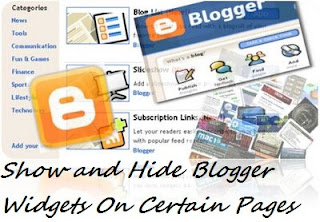


.jpg)









0 comments :
Post a Comment